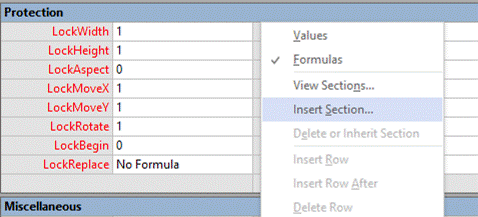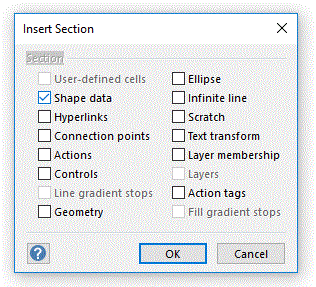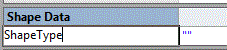Create a hyperlink shape from a Non-Triaster Shape
If you use non-Triaster shapes to hyperlink to other maps or files, the hyperlinks on these shapes will not convert correctly when published to HTML (or be available when exported to Excel), therefore, the hyperlinks within the Process library will fail. To correct this, you will need to convert the shapes to behave like Triaster shapes.
Method
To convert a non-Triaster shape into a Triaster shape:
- Select the non-Triaster shape
- Go to Windows > Show ShapeSheet
- Right-click anywhere within the ShapeSheet and select Insert Section
- An Insert Section dialog will appear to which you will need to tick the box for Custom Properties (or Shape Data in Visio 2007). Select OK.
- A new Custom Properties (or Shape Data) section will appear within the ShapeSheet.
- In the first field with this group, please over type Prop.Row_1 with "ShapeType" (without the quotes).
- Scroll over to the Value field for this row and type in "HyperlinkCircle" (with the quotes). Then select the green arrow at the top of the ShapeSheet to confirm this data entry.
- Right-click the Custom Properties group within the ShapeSheet and select Insert Row.
- A new row will appear to which you will type in "ShapeOwner" (without the quotes).
- Scroll over to the Value field for this row and type in "clientname" (with the quotes). Then select the green arrow at the top of the ShapeSheet to confirm this data entry.
- Right-click the Custom Properties group within the ShapeSheet and select Insert Row.
- A new row will appear to which you will type in "ShapeVersion" (without the quotes).
- Scroll over to the Value field for this row and type in "2.4.1" (with the quotes). Then select the green arrow at the top of the ShapeSheet to confirm this data entry.
- Close the ShapeSheet.